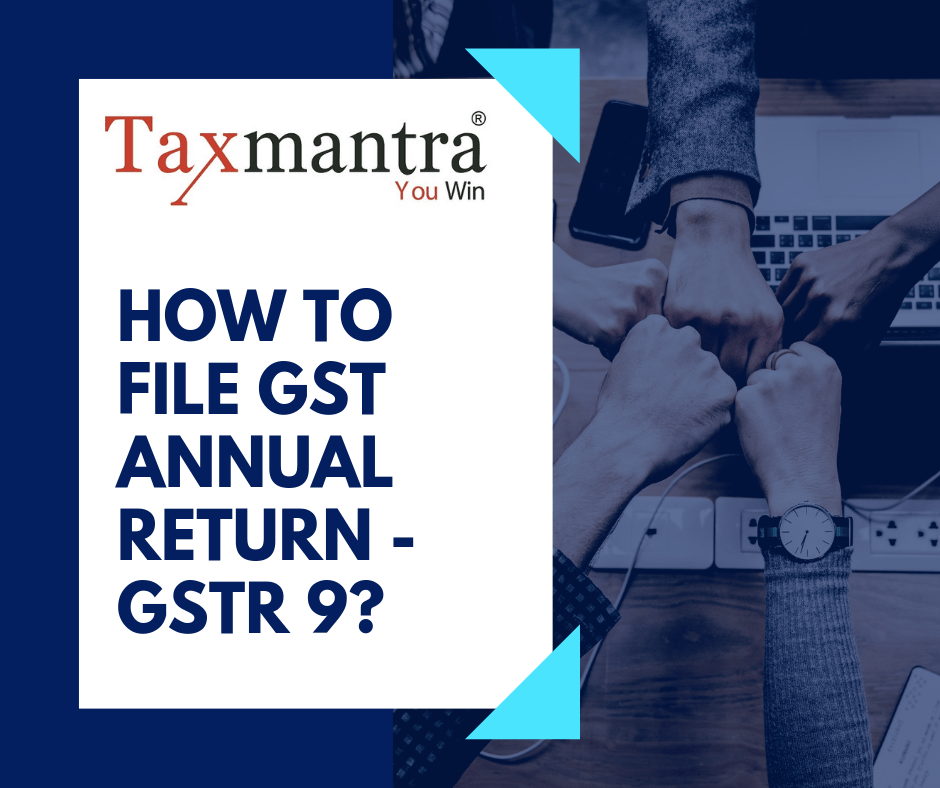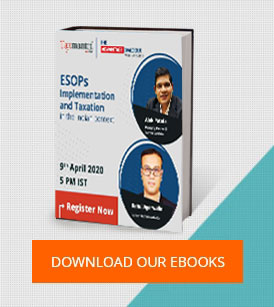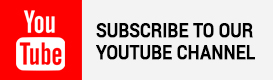GSTR 9 has to be filed annually. The due date for filing GST annual return for the FY 2017-18 is on 30th June 2019. This return has to be filed by:
1. A registered normal taxpayer including SEZ developers and units.
2. A taxpayer who transitioned from VAT to GST in the first financial year of GST implementation.
3. A composition taxpayer who opted out of the scheme in the middle of the year.
A Composite Taxpayer, casual taxpayer, input service distributor, non-resident tax payer, a person deducting tds u/s 51 and 52 are exempted from filing this GSTR 9.
Step by Step guide for filing GSTR 9
1.Log into gst.gov.in.
2.Navigate to Services – Returns
3. Click on Annual ReturN
4. Select the Financial Year as “FY 2017-18”
5. Click on “Prepare Online” and read the instructions carefully.
6.Answer a questionnaire to choose between a NIL return or an annual return with data
-
Choose whether you want to file Nil return for the financial year by clicking ‘Yes’ or ‘No’.
2. Select ‘Yes’ only if all of the below criteria are satisfied.
i) No outward supply
ii) There is no receipt of goods/services
iii) No other liability to report
iv) Not claimed any credit
v) No refund claimed
vi) No demand order received
vii) Late fees not required to be paid
If you chose ‘Yes’ to file NIL returns, then click on ‘Next’ to Compute Liabilities and file a NIL GSTR-9.
7. Click on all the three tabs to download:
- GSTR- 9 System Computed Summary
- GSTR-1 Summary
- GSTR-3B Summary
8.Enter requisite details in various tables for the financial year
i) Click on the respective tiles. Some details will be auto-populated on the basis of information provided in GSTR-1 and GSTR-3B.
Edit the relevant cells or enter the tax values where they are editable. If the details vary +/- 20% from the auto-populated details then the cells will be highlighted and a confirmation message will pop up asking if you want to proceed despite deviation.
ii)Click ‘Yes’ to accept the details. A confirmation will pop up displaying ‘Save request is accepted successfully’.
iii) Go back to the ‘GSTR-9 Dashboard’. The tiles will be updated.
9. Preview draft GSTR-9 in PDF format
10. Compute liabilities and late fees
On clicking compute liabilities, GST portal will process all the details provided in various tables.
It also calculates late fees if there is a delay in filing return.
After some time a confirmation message will be displayed for you to proceed with filing.
You might have to wait a bit before changes get reflected.
The taxpayer can make the payment from the funds available in the electronic cash ledger. In case, the funds are low in the cash ledger the additional payment can be made via Netbanking, over the counter or via NEFT/RTGS by creating an additional payment challan.
11. Proceed to file GSTR-9.
These are the same steps that you perform while filing monthly and quarterly returns.
Please take a note of the following:
1. Once the Annual Return is filed, an ARN will be generated. The taxpayer gets a confirmation message via SMS and email for the successful filing of the return.
2. Annual Return cannot be filed unless all GSTR 3Bs and GSTR 1s are duly updated.
3. GST Annual Return cannot be revised after filing.
4. GST Annual Return cannot be filed post
_____________________________________________________________________________________________________________________________________
We’re listening:
Reach us at https://taxmantra.com/business-maintenance/ or Call/WA us at +91-9230033070 for any support/query/feedback.
Stay Tuned:
Our upcoming post would be on the reconciliation issues faced while filing the GST Annual Returns and possible ways to overcome them.
________________________________________________________________________________________________________________________________

 Toll Free:
Toll Free:  Contact Us
Contact Us