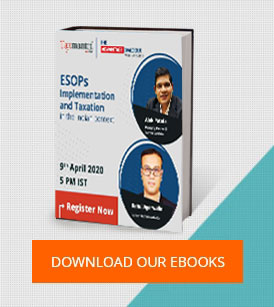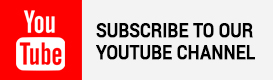TAN is Tax Deduction Account Number which needs to be issued to individuals who are required to deduct tax on payments made by them under the Indian Income Tax Act, 1961. It is a 10 digits alphanumeric number issued by IT Department in respect of tax deducted at source. It is 10 digits no which represents that the first four characters are letters, next 5 numerals, last character letter. TAN cannot be issued without obtaining PAN. Every tax deductor is identified uniquely by the TAN (Tax Deduction Account Number).
TAN is Tax Deduction Account Number which needs to be issued to individuals who are required to deduct tax on payments made by them under the Indian Income Tax Act, 1961. It is a 10 digits alphanumeric number issued by IT Department in respect of tax deducted at source. It is 10 digits no which represents that the first four characters are letters, next 5 numerals, last character letter. TAN cannot be issued without obtaining PAN. Every tax deductor is identified uniquely by the TAN (Tax Deduction Account Number).
TAN registration should be done online at the website of the Tax Information Network  www.tin-nsdl.com. TAN should applied through Form No 49B as prescribed under Income Tax Law. Such form can be submitted online at NSDL website.
The procedures for online registration of TAN are as under:
Details of Deductor/Collector
- Mention details of deductor/collector i.e. TAN & Company’s Name.
- Select appropriate deductor category from the dropdown.
- Enter PAN. Mention “PANNOTREQDâ€, in case PAN is not available i.e. deductor is not required to have PAN as per the statute.
- The PAO AND DDO codes are required to be mandatorily filled for the deductor category “Central Governmentâ€.
- Mention value “PAOCDNOTAVBL†if PAO Code is not available.
- If DDO Code is not available then mention value “DDOCDNOTAVBLâ€.
- For PAO/DDO registration no, mention registration no as alloted by Central Record Agency (CRA) under the New Pension Scheme.
Contact details of Deductor
- Provide e- mail id and telephone no or mobile no.
- Complete details of address and contact details of the deductor.
- Provide details of responsible persons and designation.
Statement Details
- Mention details of any regular e-TDS / TCS quarterly statement accepted in TIN on or after April 01, 2008.
- Before providing statement details, check status of statement at the Quarterly Statement Status available at TIN website by entering the TAN and Token Number (earlier known as Provisional Receipt Number).
- Enter details of only electronic regular statement accepted at TIN central system.
- For entering statement details, you may refer the Provisional Receipt issued at the time of acceptance of the e-TDS / TCS statement or FVU statement statistic report generated by FVU (File Validation Utility) on successful validation of TDS/TCS statement.
TAN Account details
- Select the user ID and password for operating TAN account.
- Password entered is case sensitive.
- Preserve the user id and password provided.
- Select security question and corresponding answer and preserve the same.
Generation of acknowledgment / TAN Registration number
- After filling up the information, click “submitâ€. On submission of details, if any errors are provided, rectify and re-submit the form.
- A confirmation screen with all the data filled by the user is displayed. The same can be either confirmed or edited by selecting the respective option provided at the end of the screen.
- On selecting the option ‘edit’, user is taken to the page of registration for editing the details.
- On selecting the option ‘confirm’, 12 digit acknowledgement numbers will be displayed.
- Print the acknowledgment and preserve the same for future use.
- For future correspondence, mention the TAN registration number provided by TIN along with the TAN.
 customersuccess@taxmantra.com
customersuccess@taxmantra.com Toll Free:
Toll Free:  Contact Us
Contact Us